My aspiration to become a school librarian began as soon as I entered the education program at Clemson. I always knew I wanted to become a librarian, but I knew in order to be a really good school librarian, I first needed to be in the classroom to learn the curriculum and how to be a teacher. I knew that if I did that first, future teachers that I would work with would respect me so much more because I would have been in their shoes. Fast forward 13 years later, and I am finally here! I loved being a classroom teacher, but I look forward to getting up every morning and making my 45-minute drive to my little library in a small town school. Being in a library is everything that I ever hoped or dreamed it would be. I truly LOVE my job!
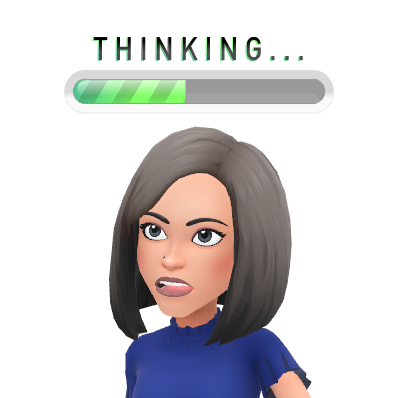
But where do I go from here? I'm in the job that I love, but how do I make it even better for myself, the students, and teachers of my school (or where ever I end up)? How do I stay current with changing times for libraries as well as the ever-changing ideas and mindsets of education? What do I do to the best that I can possibly be?

One idea from this course that really hit home with me was how I could use a green screen to broadcast a news program at my school. Currently, we do not really have a morning news show. It's just me over the intercom reading the announcements for the day. The school used to have a news show, but a few years ago, the school was struck by lightning, and the system used was damaged and has not, and probably will not, be replaced by the district. Since coming to the school, I have been trying to figure out a way to bring a live, broadcasted program back to the school. I want to research the use of a green screen more to see if I can video it live, such as through Facebook Live or Youtube. I really want to make it live because in a school, even a small school, announcements can change making prerecorded news shows hard. I would really like to utilize a green screen much how TV news shows use them for the weather without breaking the budget.
In addition, I have enjoyed learning about the numerous applications and platforms for digital curation. I can see these tools being so useful to not only myself but students and teachers. I can use digital curation to search lists that others have compiled to better my library program, but I can also create lists for teachers and students containing resources which they need. I love the fact that I can create a digital curation list and add to it or modify it for class projects. I have already started this process for some resources which I have shared with my teachers. To me, these lists are better than simply telling someone to "bookmark it" because you can add in descriptions on what the resource contains or how it is applicable. To me, bookmarking is outdated, and resources can become lost (unless you are like me and have a very specific bookmarking system).
Above all, I have learned the importance of staying abreast in technology advancements and how the advancements can be applied to a school library program. This is probably what I enjoy the most about being a school librarian because I LOVE learning about and playing with new technology. That's probably why I have been chosen as one of the district's technology integration specialists. Technology changes daily and the students in schools now have grown up with it. So, that's how you reach them. It will be especially important for me to stay up to date with advancements so that I can share with my teachers so that they can use new resources in their classrooms.

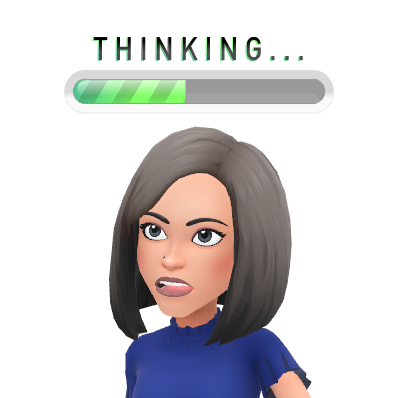
But where do I go from here? I'm in the job that I love, but how do I make it even better for myself, the students, and teachers of my school (or where ever I end up)? How do I stay current with changing times for libraries as well as the ever-changing ideas and mindsets of education? What do I do to the best that I can possibly be?
One idea from this course that really hit home with me was how I could use a green screen to broadcast a news program at my school. Currently, we do not really have a morning news show. It's just me over the intercom reading the announcements for the day. The school used to have a news show, but a few years ago, the school was struck by lightning, and the system used was damaged and has not, and probably will not, be replaced by the district. Since coming to the school, I have been trying to figure out a way to bring a live, broadcasted program back to the school. I want to research the use of a green screen more to see if I can video it live, such as through Facebook Live or Youtube. I really want to make it live because in a school, even a small school, announcements can change making prerecorded news shows hard. I would really like to utilize a green screen much how TV news shows use them for the weather without breaking the budget.
In addition, I have enjoyed learning about the numerous applications and platforms for digital curation. I can see these tools being so useful to not only myself but students and teachers. I can use digital curation to search lists that others have compiled to better my library program, but I can also create lists for teachers and students containing resources which they need. I love the fact that I can create a digital curation list and add to it or modify it for class projects. I have already started this process for some resources which I have shared with my teachers. To me, these lists are better than simply telling someone to "bookmark it" because you can add in descriptions on what the resource contains or how it is applicable. To me, bookmarking is outdated, and resources can become lost (unless you are like me and have a very specific bookmarking system).
Above all, I have learned the importance of staying abreast in technology advancements and how the advancements can be applied to a school library program. This is probably what I enjoy the most about being a school librarian because I LOVE learning about and playing with new technology. That's probably why I have been chosen as one of the district's technology integration specialists. Technology changes daily and the students in schools now have grown up with it. So, that's how you reach them. It will be especially important for me to stay up to date with advancements so that I can share with my teachers so that they can use new resources in their classrooms.



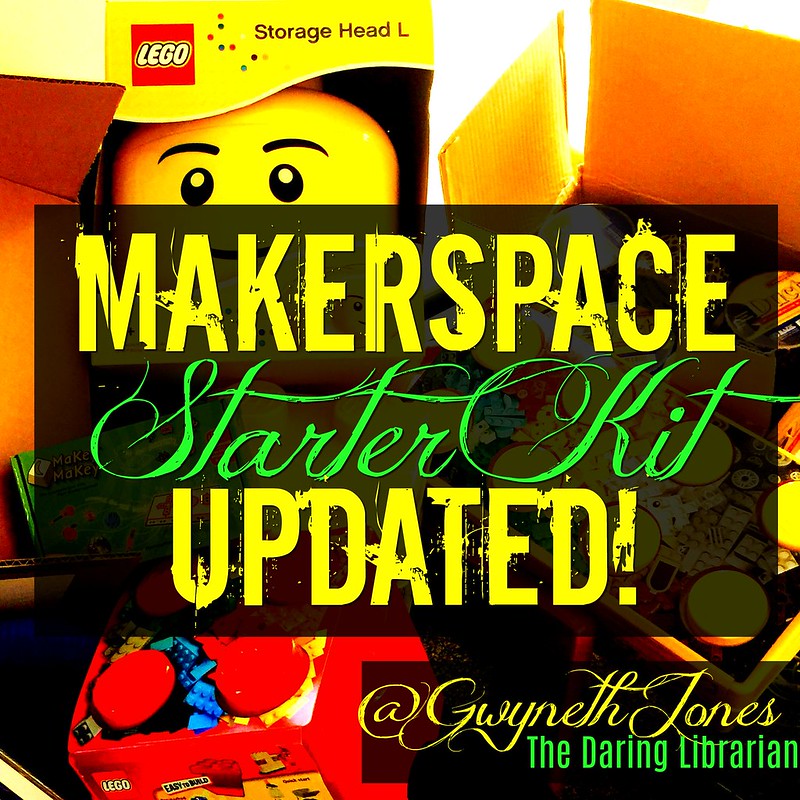
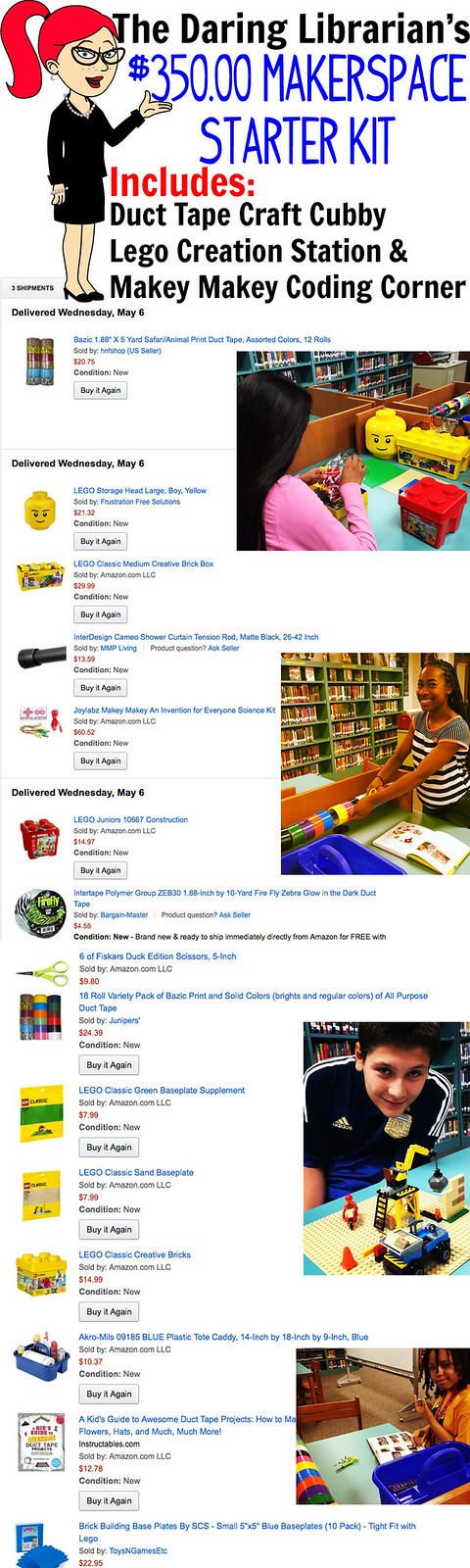
:max_bytes(150000):strip_icc()/what-are-the-effects-of-cyberbullying-460558_color1-5b50c42946e0fb0037b84d00.png)





